Customize Navigation, How?
you can customize it through programmatically and also through the UI, including:
- Using the provider and data source APIs to customize the structure and behavior of vertical and horizontal menus.
- Understanding Navigation Settings UI options and using them to set up a site navigation hierarchy.
- Replacing the default navigation provider included in Office SharePoint Server 2007 with your own custom provider.
- Configuring multiple navigation providers for a site.
Navigation Fundamentals
To make it easy to build effective navigation elements such as horizontal and vertical menus and breadcrumb navigation, Office SharePoint Server 2007 takes advantage of Microsoft ASP.NET 2.0 pluggable navigation—the Provider model. The Provider model defines a provider as a software module that provides a uniform interface between a service and a database.For example, by developing custom providers, you can store state data in a variety of external data providers, such as front-end Web services, XML files, and databases.
Office SharePoint Server 2007 navigation is site-centric, meaning that each Web site in a site collection can determine the way the application displays each navigation item beneath it in the site hierarchy: all the way down to the next site. As a result, each site has several navigation options that you can set through the UI or programmatically.
The default navigation system is based on the hierarchy for the site, and the navigation through the site occurs based on choices made through the UI or programmatically. Options you can set include whether to show subsites and pages in navigation, whether to sort navigation items manually or automatically, and how to handle individual sorting and display attributes and behavior of individual navigation items.
When you define vertical and horizontal menus, you can deploy a section of the navigation with one or more static or dynamic menu levels:
- Static menu items represent levels of hierarchy and are usually hyperlinked. You can create additional levels of static and dynamic menu items under the top-level navigation item (the root).
- Office SharePoint Server 2007 creates dynamic—fly-out—menu options based on site structure. The site hierarchy defines the levels in the navigation menu.
Your site can have any number of static and dynamic levels.
References : Sharepoint Customisation
Cheers...

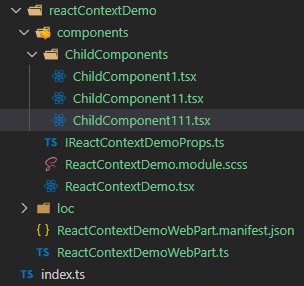

Comments
Post a Comment